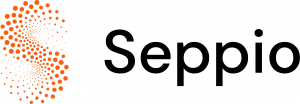CSS Grid Layout is a powerful tool that enables developers to create complex web layouts with ease. Introduced as part of the CSS3 specification, CSS Grid offers a two-dimensional grid-based layout system, optimized for responsive design. This guide will help you understand and utilize CSS Grid to create sophisticated layouts that work seamlessly across different devices.
Basic Concepts
CSS Grid consists of containers and items. The container defines the grid structure, while the items are the elements placed within the grid. Let’s break down these basic concepts:
-
- Grid Container: The element on which display: grid or display: inline-grid is applied. css
Copy code
.grid-container {
display: grid;
grid-template-columns: repeat(3, 1fr);
grid-template-rows: 100px 200px;
gap: 10px;
}
-
- Grid Items: The direct children of the grid container. These items are placed into the defined grid structure.
html
Copy code
<div class=”grid-container”>
<div class=”grid-item”>Item 1</div>
<div class=”grid-item”>Item 2</div>
<div class=”grid-item”>Item 3</div>
</div>
-
- Grid Lines: The dividing lines that make up the structure of the grid, both horizontally and vertically.
Creating Layouts
1. Defining Grid Columns and Rows
You can define the number of columns and rows using grid-template-columns and grid-template-rows. The following example creates a grid with three equal columns and two rows of different heights.
css
Copy code
.grid-container {
display: grid;
grid-template-columns: 1fr 1fr 1fr;
grid-template-rows: 100px 200px;
gap: 10px;
}
2. Placing Items in the Grid
You can place items in specific grid areas using properties like grid-column-start, grid-column-end, grid-row-start, and grid-row-end.
css
Copy code
.grid-item:nth-child(1) {
grid-column: 1 / 3; /* spans first and second column */
grid-row: 1 / 2; /* spans first row */
}
3. Creating Responsive Grids
CSS Grid makes it easy to create responsive layouts. Use media queries to adjust the grid structure based on screen size.
css
Copy code
@media (max-width: 600px) {
.grid-container {
grid-template-columns: 1fr;
grid-template-rows: auto;
Advanced Techniques
1. Named Grid Areas
You can name grid areas for easier placement of items, especially in complex layouts.
css
Copy code
.grid-container {
display: grid;
grid-template-areas:
‘header header header’
‘sidebar content content’
‘footer footer footer’;
}
.header { grid-area: header; }
.sidebar { grid-area: sidebar; }
.content { grid-area: content; }
.footer { grid-area: footer; }
2. Fractional Units (fr)
The fr unit is unique to CSS Grid and represents a fraction of the available space. This is particularly useful for creating flexible layouts.
css
Copy code
.grid-container {
display: grid;
grid-template-columns: 1fr 2fr;
}
3. Implicit vs. Explicit Grids
CSS Grid allows you to define explicit grids using properties like grid-template-columns and grid-template-rows. However, items placed outside this structure create an implicit grid.
css
Copy code
.grid-container {
display: grid;
grid-template-columns: 100px 100px;
}
.grid-item:nth-child(3) {
grid-column: 3; /* creates an implicit column */
}
Best Practices
- Start Simple: Begin with basic grid layouts and progressively enhance your design.
- Use Grid for Layouts: Reserve CSS Grid for layout purposes and use Flexbox for alignment within components.
- Combine with Other CSS: Leverage other CSS properties like minmax(), auto-fit, and auto-fill for more flexible designs.
- Test Across Devices: Ensure your grid layouts work across different devices and screen sizes for a responsive design.
Conclusion
CSS Grid Layout is a transformative tool for web developers, offering a robust and flexible way to design complex, responsive layouts. By understanding the basic concepts and exploring advanced techniques, you can unlock the full potential of CSS Grid. Experiment with different configurations, combine it with other CSS features, and soon you’ll be creating stunning web layouts with ease.